Sometime we can’t see our mails into inbox it’s coming into spam folder of Gmail so we are not getting any notifications. So we are frustrated to see important mails coming into spam folder. First of all we explain why mails coming into spam, how to prevent that, what is spam and which plugin and setup need for it.
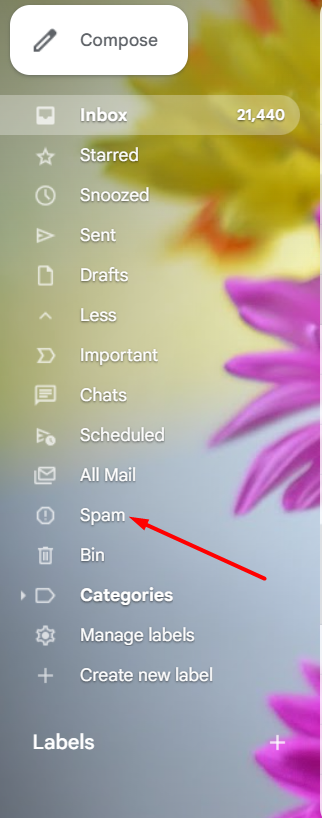
Spam email means junked, unused, unwanted is unsolicited messages sent in bulk by email and spam option resided left side of navigation. Spam is defined as any email you send to someone who hasn’t given you their direct permission to contact them on the topic of the email. Like in a real life if someone is bothering you, you can report them to the police.
Most of developer used Contact form 7 and WP forms plugin for building a contact form. And into plugin there is already reCAPTCHA option provided to setup. I’ll create another blog for reCAPTCHA setup and linked to reCAPTCHA word here. Now for spam protection we need SMTP plugin for it.
What is SMTP?
SMTP (Simple Mail Transfer Protocol) is an industry standard for sending messages. Legitimate SMTP arrangement assists increment with messaging deliverability by utilizing confirmation. This is an issue for a lot of WordPress sites in light of the fact that of course, WordPress utilizes the PHP mail capability to send messages produced by WordPress or any contact form plugin like Contact form 7 and WP forms plugins. WP Mail SMTP plugin effectively settle email resolve issues by improving and changing how your WordPress site sends email.
SMTP plugin link shared below but WP forms plugin have already inbuilt option provided within flow plugin automatically downloaded no need to install and activate plugin ourself but for Contact form 7 plugin need to add plugin ourself via option admin dashboard left navigated plugins > add new > search plugin/upload plugin zip file
SMTP plugin download here > https://wordpress.org/plugins/wp-mail-smtp/
Contact form 7 plugin here > https://wordpress.org/plugins/contact-form-7/
Wp forms plugin here > https://wordpress.org/plugins/wpforms-lite/
How to setup SMTP Via WP forms plugin?
- Install contact form plugins like wp form
- Under WPforms plugin SMTP option already there click on it and now SMTP flow started
- For SMTP setup need Client ID, Client Secret and Authorized redirect URI
- First screen displayed look like click on ‘Let’s Get Started’
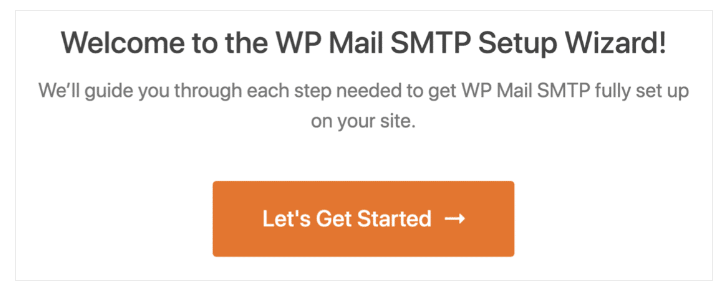
5. Next, Go ahead and click Google / Gmail.
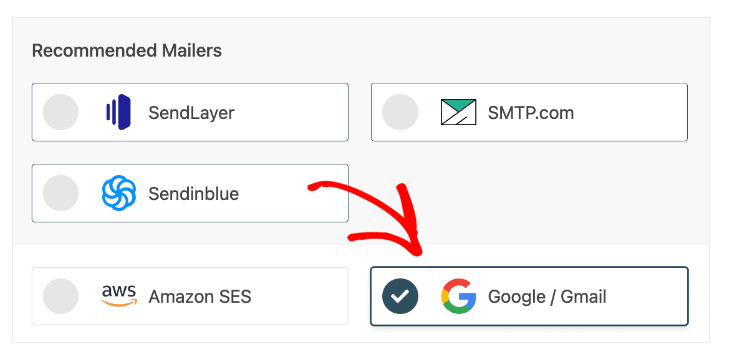
Create a Project in Google Cloud Console
6. Now need to get Client ID, Client Secret and Authorized redirect URI via Google Cloud Console dashboard open link https://console.cloud.google.com/home/dashboard
7. If you’re not already signed in to your Google account, you’ll need to do so. You may also be asked to agree to the Terms of Service if it’s your first time using Google Cloud.
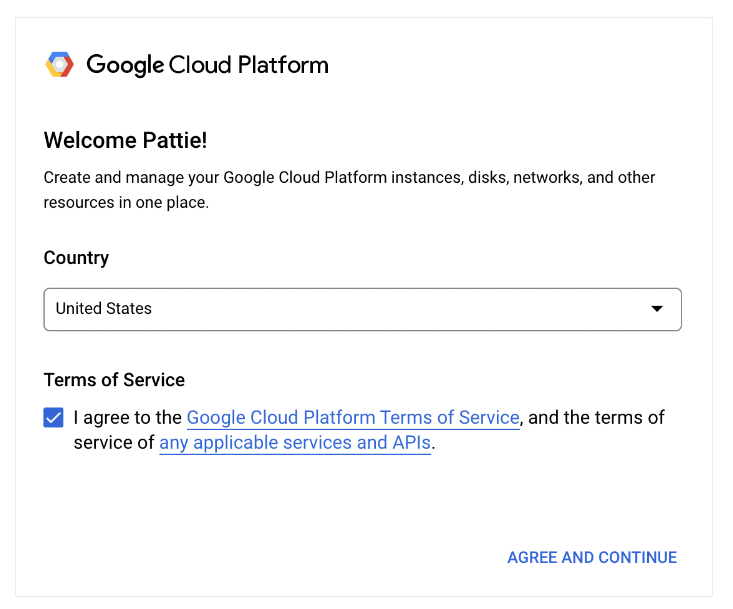
8. Google Cloud project
8a. If you already have a Google Cloud project, make sure it’s selected from the Select a project dropdown at the top of your dashboard.
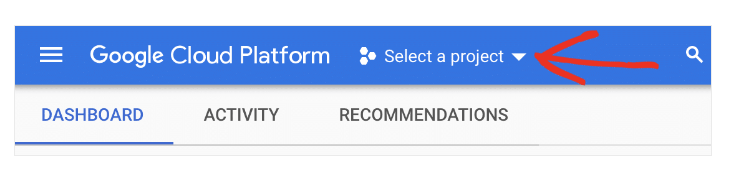
OR
8b. If you’re new to Google Cloud, you’ll need to set up a new project. Click Create Project.
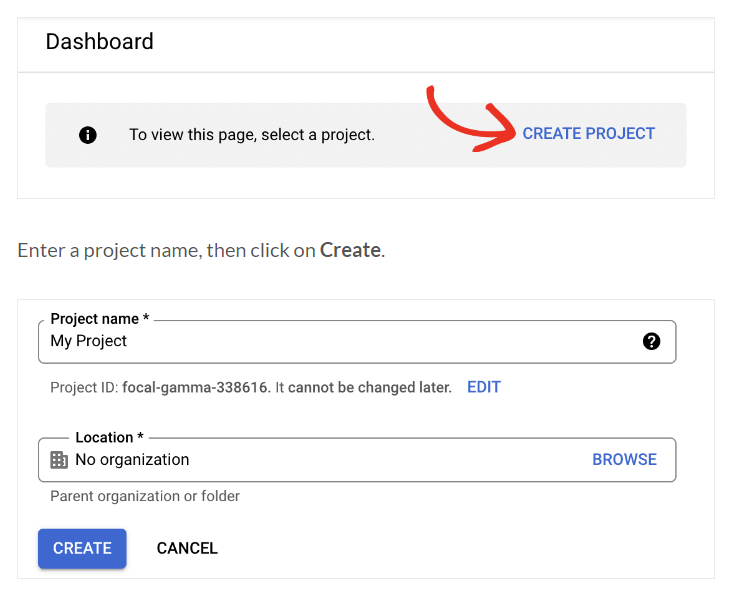
9. Enter a project name, then click on Create.
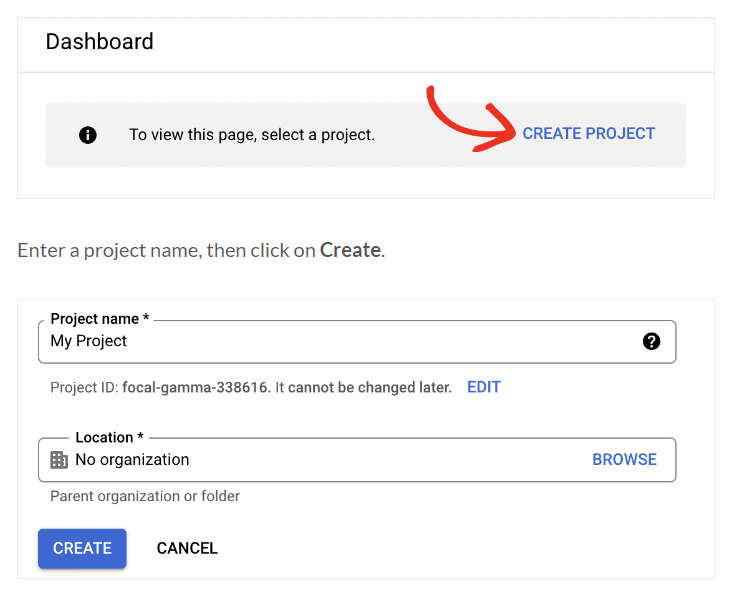
10. Open the navigation menu from the top left corner of the screen. Then go to APIs & Services » Library.
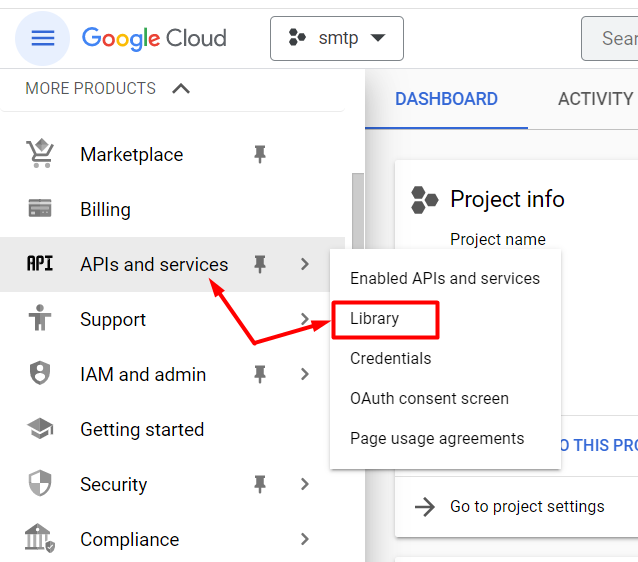
11. On the API Library page, search for “Gmail API.” Next click on the Gmail API result.
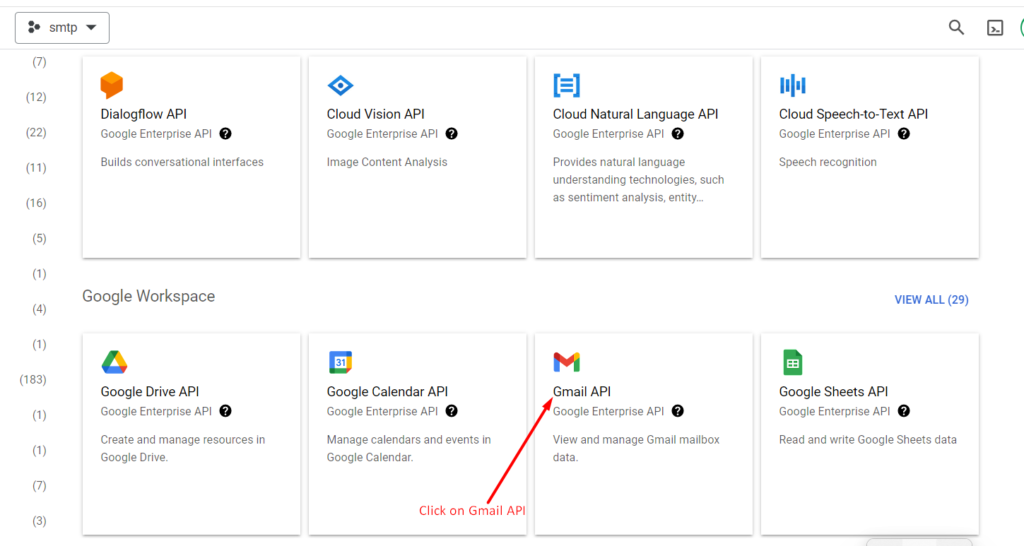
12. On the next screen, click Enable.
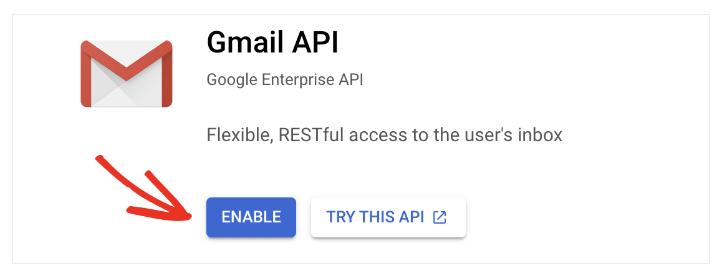
13. Click on Create Credentials.
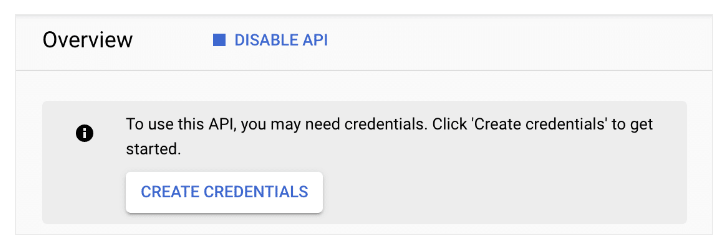
14. Under Which API are you using?, select Gmail API.
Go ahead and select User data.
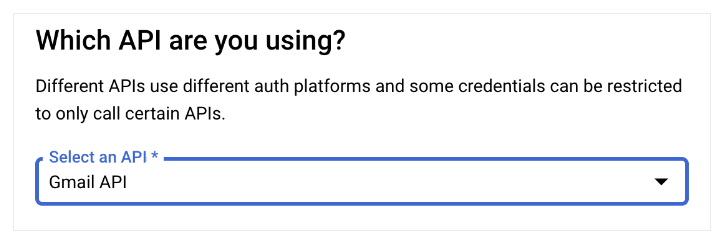
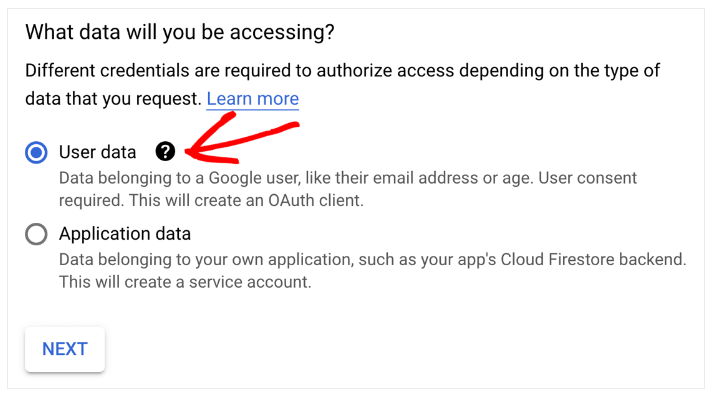
15. Click Next to move on.
- Type in an App name that makes sense to you.
- Pick your email from the User support email dropdown.
- You can skip the App logo.
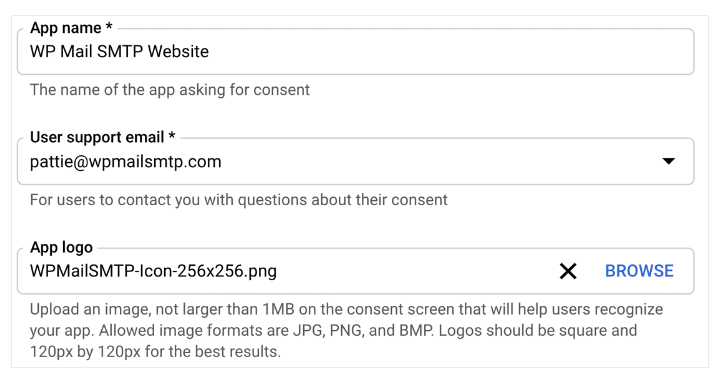
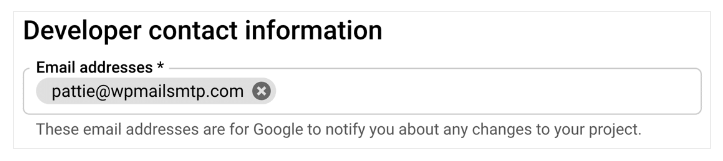
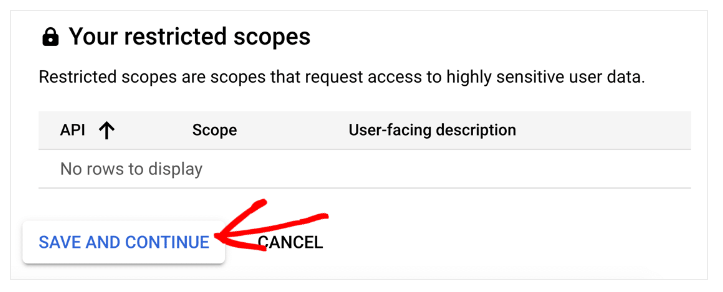
16. Now we’re ready to set up the Client ID. In the OAuth consent screen, select Web application.
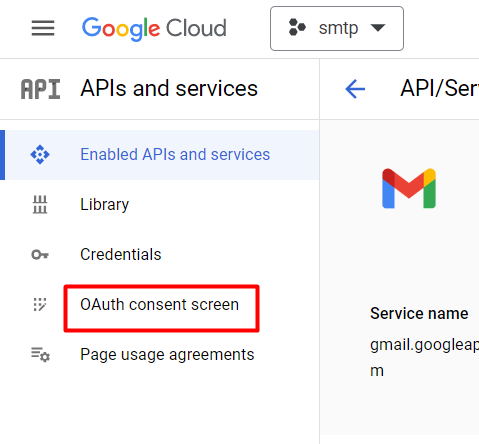
Select Web application.
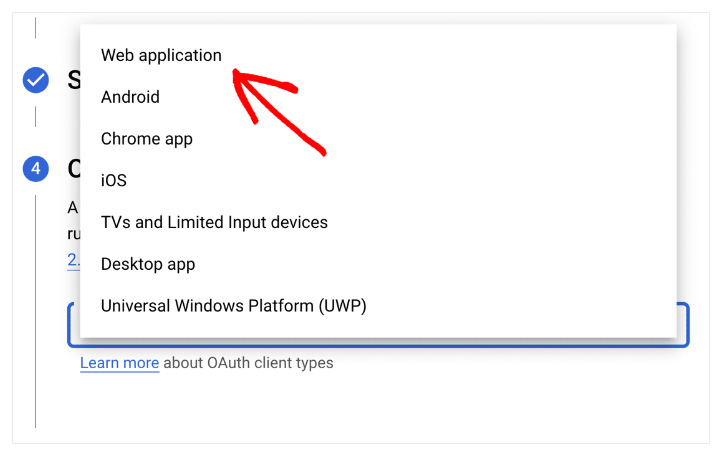
17. Authorized redirect URIs section. Copy and paste respective URI‘s WP Mail SMTP Setup Wizard and click on create button > https://connect.wpmailsmtp.com/google/
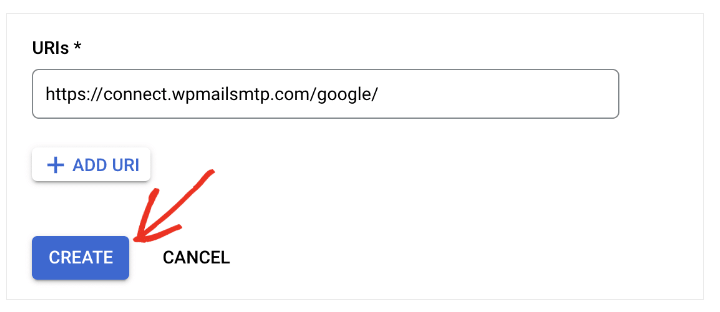
18. After done all setting go to left navigation > Credentials tab > right side screen > click on Edit pencil option
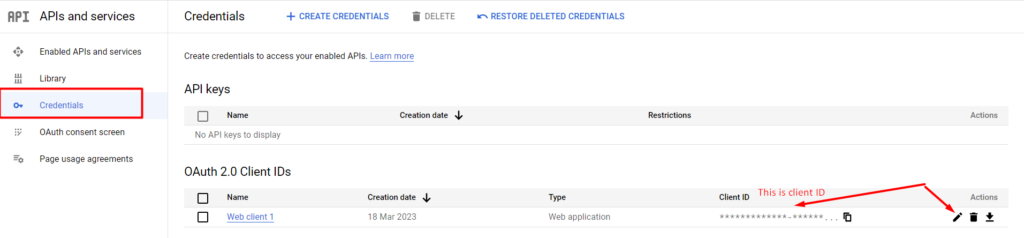
19. Copy client Id and secret key
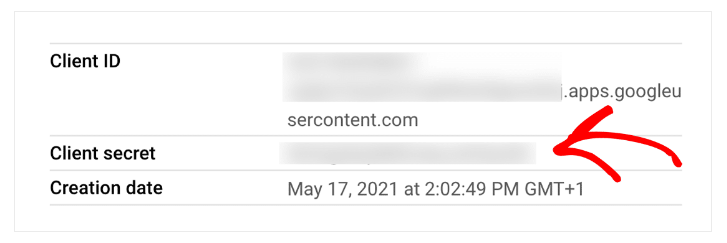
20. Paste into WordPress SMTP settings respective Client ID and Client Secret
21. After done all filled up details please check with test email after this setup you can get email inbox instead of spam
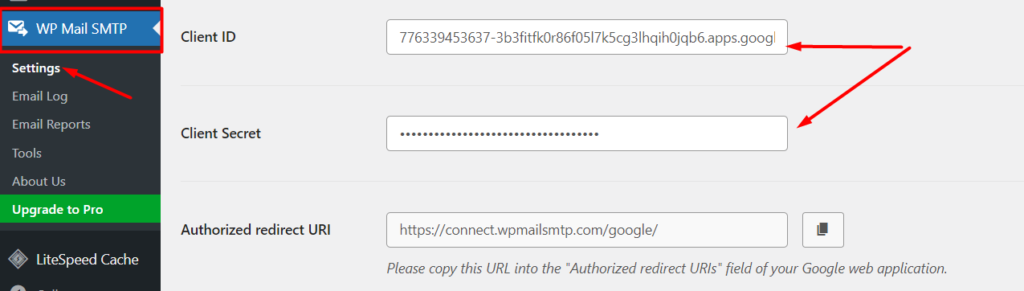
How to setup SMTP Via Contact form 7 plugin?
- Add Contact form 7 plugin here > https://wordpress.org/plugins/contact-form-7/
- WordPress Admin dashboard > Left navigation > WP Mail SMTP > Settings > on right screen > Fill Gmail Id, site name and select Google / Gmail
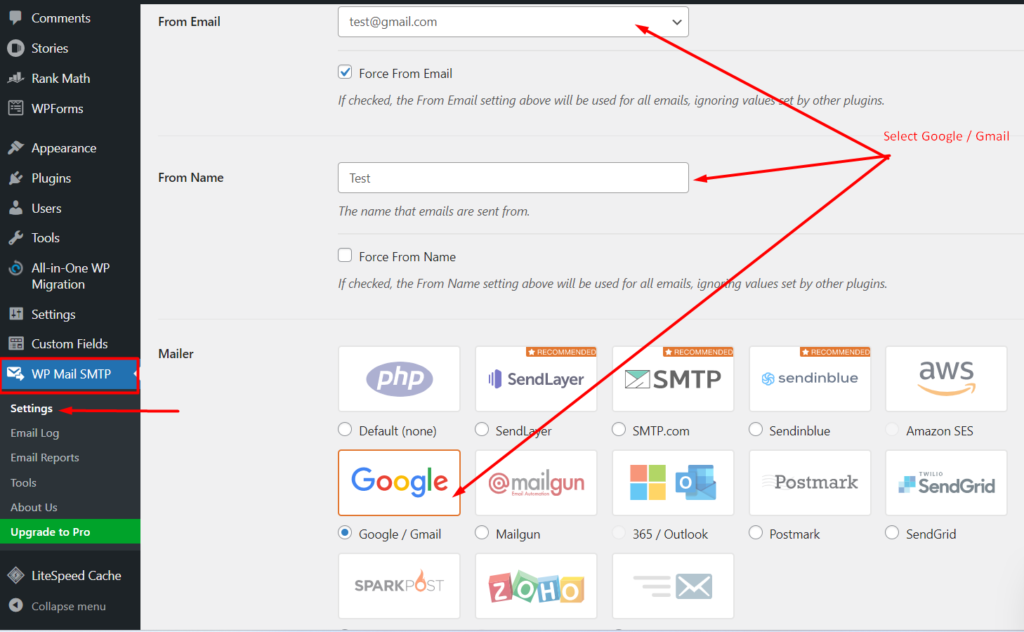
3. Follow steps from #6 of CREATE A PROJECT IN GOOGLE CLOUD CONSOLE
4. After get client Id and client secret fill into WordPress SMTP settings
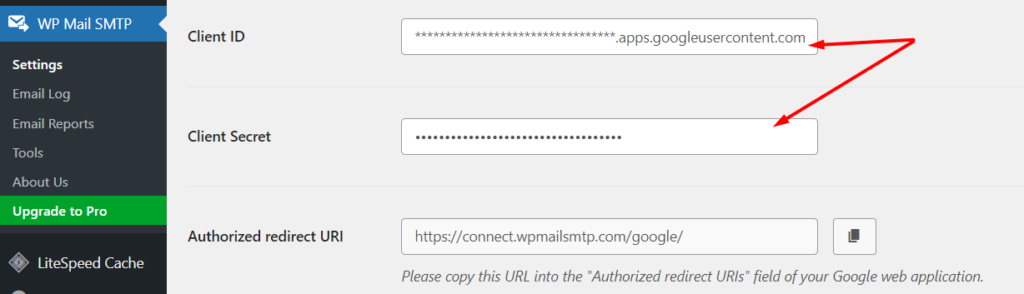
5. After done all filled up details please check with test email after this setup you can get email inbox instead of spam
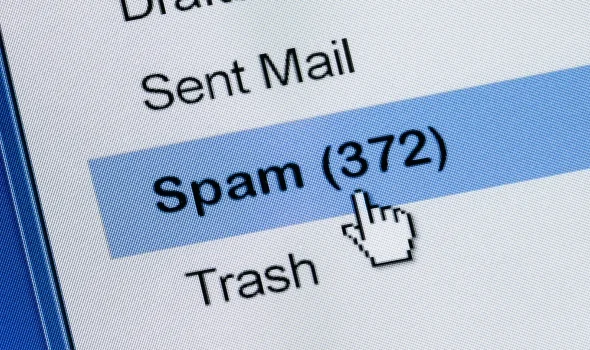
You’ve done an impressive work on your website in covering the topic. I am working on content about SEO and thought you might like to check out Article Star and let me what you think.
Your point of view caught my eye and was very interesting. Thanks. I have a question for you.
I don’t think the title of your article matches the content lol. Just kidding, mainly because I had some doubts after reading the article.
Thanks for sharing. I read many of your blog posts, cool, your blog is very good.
Your article helped me a lot, is there any more related content? Thanks!
Thank you for your sharing. I am worried that I lack creative ideas. It is your article that makes me full of hope. Thank you. But, I have a question, can you help me?
Thank you for your sharing. I am worried that I lack creative ideas. It is your article that makes me full of hope. Thank you. But, I have a question, can you help me?
I don’t think the title of your article matches the content lol. Just kidding, mainly because I had some doubts after reading the article.
Your point of view caught my eye and was very interesting. Thanks. I have a question for you. https://www.binance.com/fr-AF/register?ref=JHQQKNKN
Your article helped me a lot, is there any more related content? Thanks! https://accounts.binance.com/register?ref=P9L9FQKY
Thanks for sharing. I read many of your blog posts, cool, your blog is very good.
Can you be more specific about the content of your article? After reading it, I still have some doubts. Hope you can help me.